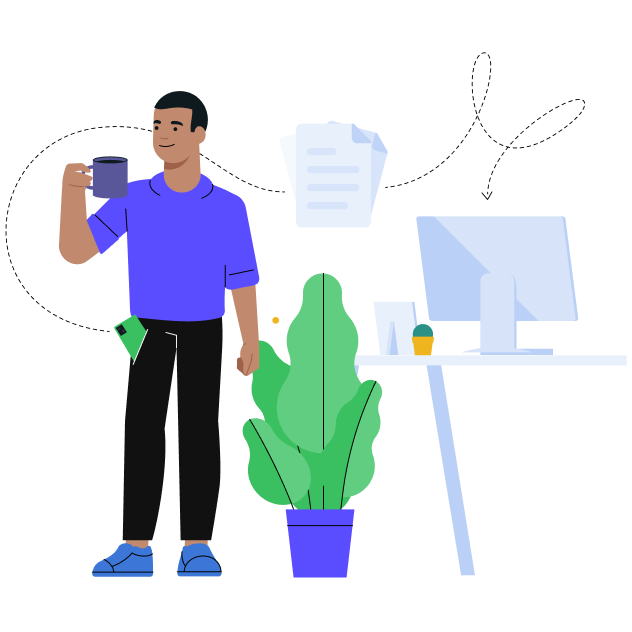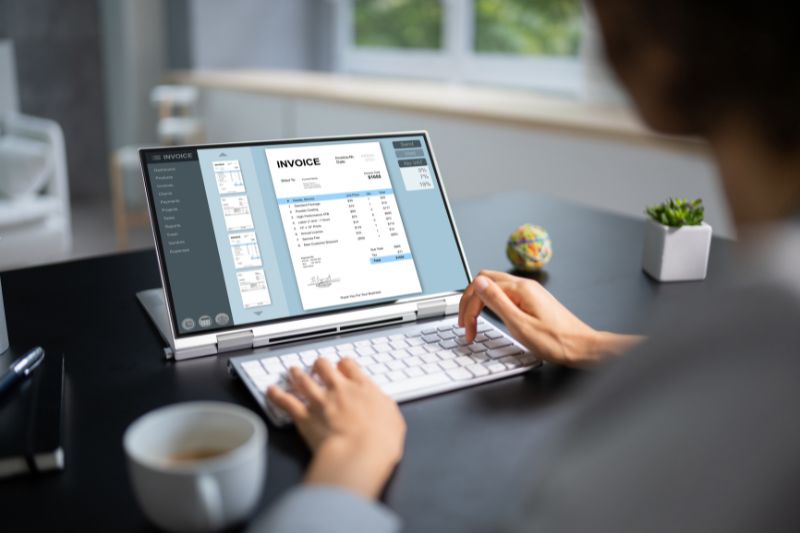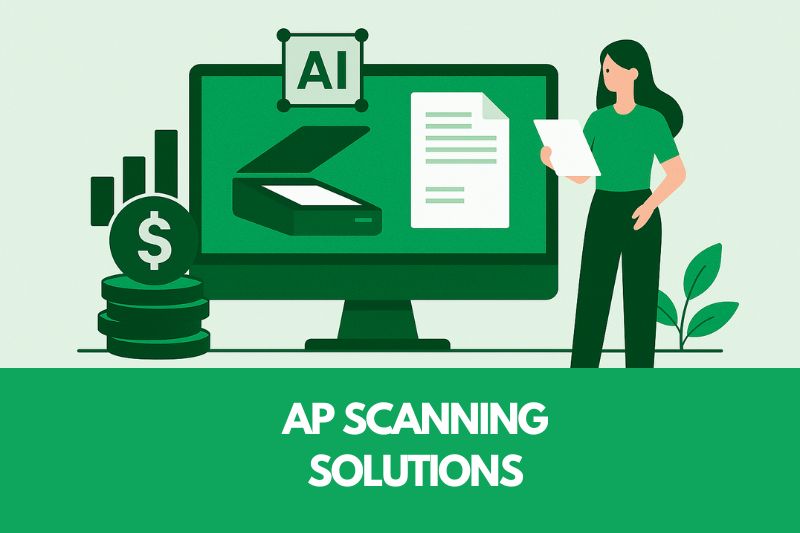How a Modern Expense Tracker Will Transform Your Finance Workflow

Without a proper expense management workflow and accounting software for keeping your expenses up-to-date, things quickly get out of control.
Businesses pay for this when incorrect taxes are submitted, reports don’t reflect an accurate financial picture, and you can’t get spending under control.
For these reasons, manual expense tracking is no longer a viable option. Even small businesses are recognizing this and moving away from manual expense reports towards AI-driven expense tracking software.
Silicon Valley pioneer Reid Hoffman believes that AI will profoundly alter industries and that adoption is driven by what the industry wants. Therefore, businesses will either move forward or lose ground completely. With this in mind, we provide you with an inside look at a well-structured expense management workflow and spotlight Envoice as a way to support each step in this workflow.
How to establish an expense management workflow
This is about more than establishing a way to track business expenses; it is building a foundation for an expense management solution, like Envoice, to operate from. Your workflow and business expense tracker work together in managing business expenses.
Step 1: Set an expense management policy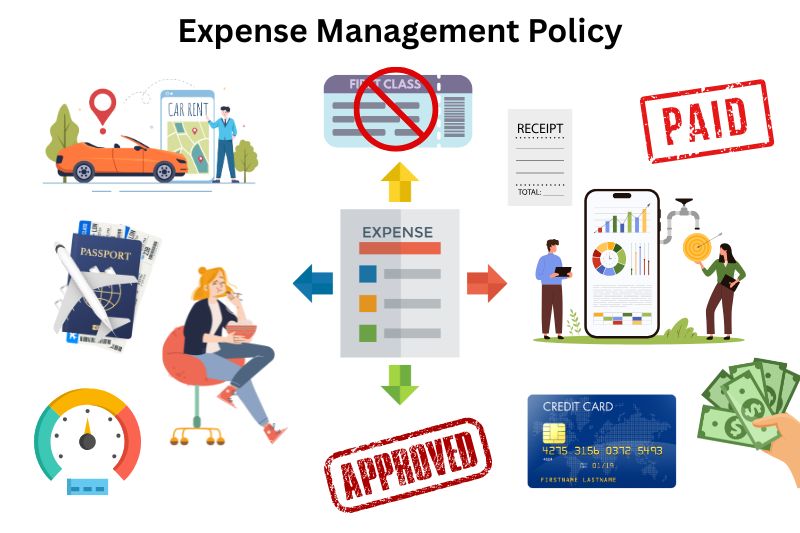
Before an expense tracker (or other accounting software) can enter the picture, you must set an expense policy with clear guidelines. Your policy defines what is classified as a business expense, sets limits on spending, guides approval workflows, and also protects your business from misuse. Don’t feel that your business is too small for a policy; the sooner you set one in place, to complement your chosen expense tracker, the better for your business.
Here are the key elements you should include in your expense policy:
- The purpose and the scope of the policy (why it exists and who it applies to).
- A clear definition of key terms such as reimbursable expenses, carpe diem, mileage, global reimbursements, expense submission etc.
- List of specific small business expenses, or expense categories, that the company will cover.
- Examples of non-reimbursable expenses.
- How you will track expenses, and who will approve certain levels of costs to streamline operations.
- How to submit expenses for business trips and other company activities (including documentation to be attached to expense reports).
- How you will reimburse employees, and how long it will take, e.g, five working days after approval.
- Spending limits for certain expenses, such as meals, rental cars, and lodging. Also include limits for mileage reimbursement.
- Travel policy guidelines such as preferred vendors, limits on class of travel, travel insurance requirements, and car rental categories.
- If corporate cards apply, then who receives them, and monthly limits, should be defined.
- How violations of the policy will be dealt with.
How a business expense tracker will support your expense policy
Once you have established your expense policy, Envoice (or another robust expense tracker) will enforce and streamline your process. By automating many of the key elements, it will make it easier to track expenses, manage cash flow, keep paper receipts, create expense reports (even on the go with the mobile app), monitor business spending, and ensure compliance with your policy.
Envoice achieves easy expense management for you in the following way:
| Policy element support | How Envoice supports it |
| Policy enforcement through automation |
|
| Expense categorization and consistency |
|
| Expense submission workflow |
|
| Expense approval controls |
|
| Timely reimbursements |
|
| Trail audit and violation reporting |
|
| Full visibility to manage expenses |
|
| Integrations with other financial software |
|
A business expense tracker provides you with a way to streamline the entire process through automation and eliminate manual data entry, which is time-consuming and error-prone. It also eliminates the need for manual expense reports and speeds up reimbursement.
For small business owners and the self-employed, it is a way of calculating an accurate taxable income since all expenses are categorized according to allowable deductions. Automation also helps you pay bills on time, greatly reducing the risk of human error.
Step 2: Implement real-time expense capture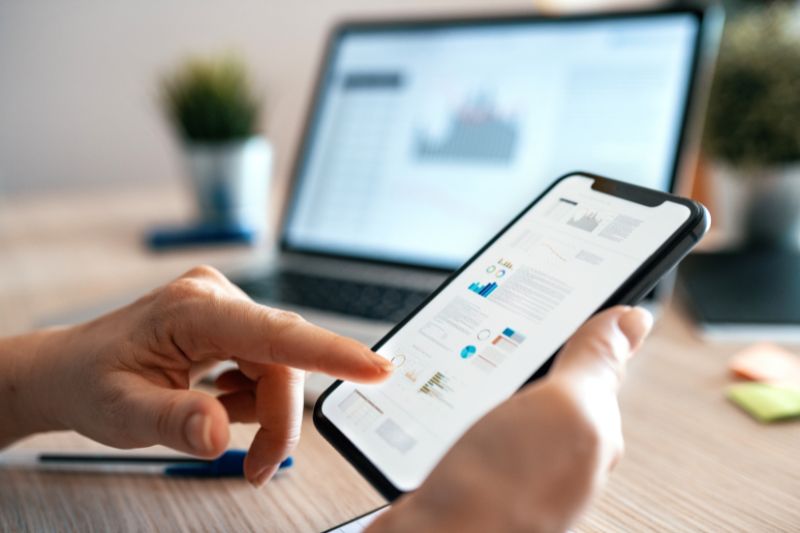
A big challenge in expense tracking is the collection of receipts and manual expense reports. Envoice makes this process effortless with both web interface and mobile device capabilities.
Scanning receipts can now be as simple as taking a quick picture with the Envoice app and uploading the document to the system for processing.
To give you a taste of how this process works in real-time, imagine:
You’re a salesman on a business trip to Germany. After an important client lunch, you receive a paper receipt. Instead of putting it away to submit later, you open the Envoice mobile app and scan the receipt. The system uploads it and automatically reads the merchant details, amount, and date using the advanced AI technology. Within seconds, the expense is categorized as ‘client meal’, tagged with your trip details, and sent for approval. No manual submission of expense reports, delayed approvals, or lengthy reimbursement periods.
The accuracy with which receipts are read is one of the key features of Envoice. Its data extraction accuracy can reach up to 99.9% (with the addition of ExactExtract – a human verification process). With this advanced ability to automate tasks, reduce errors, and save time, it takes your expense workflow to the next level.
Step 3: Check categorization accuracy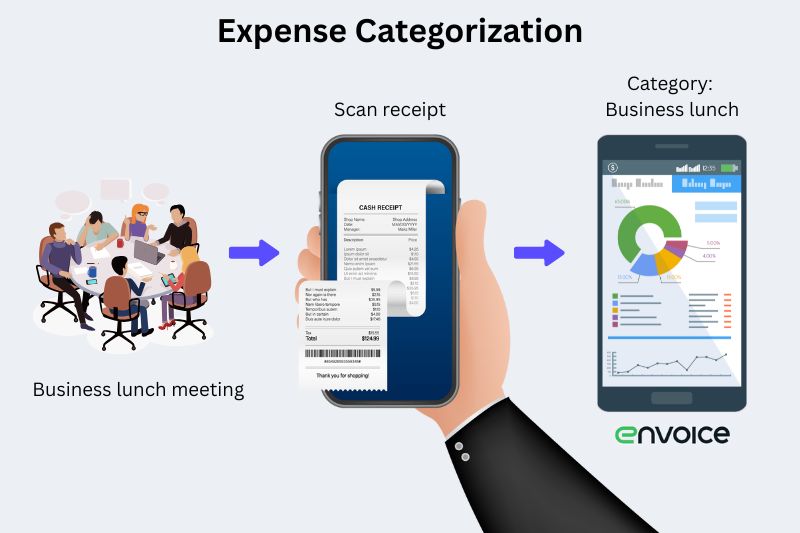
Once you upload receipts, and expense reports are submitted, Envoice automatically categorizes the expense based on the parameters set up in the system. While automation is already advanced and a powerful support in expense categorization, it must be supported by human oversight in the early stages of implementation.
How Envoice categorizes expenses
The platform uses a combination of inputs to auto-categorize expenses. Understanding these inputs will help you see that these inputs work synergistically to achieve the high degree of accuracy required from an automated expense tracking tool.
| Key input | Outcome |
| Optical Character Recognition (OCR) | Extracts information from receipts (or invoices). The system quickly scans text and retrieves key data points according to your custom rules or previous recording patterns. |
| Vendor matching | Recognizes frequent vendors and expenses and assigns them to default categories (e.g, Starbucks is categorized as ‘meals & entertainment’. |
| Historical data | Learns continually from previous recording patterns, user changes, and approved submissions to improve categorization accuracy over time. The platform is a quick learner, so don’t worry that it will take too long to learn from you. |
| Chart of accounts integration | Maps to your accounting software’s chart of accounts and automatically matches your expense categories. |
| Custom business rules | Admins can define categories based on payment method, employee role, department, or cost center. |
Envoice does a pretty good job of defining categories, using these essential inputs, but if something does need to be redefined, you can easily create custom rules to do this. Envoice is your partner in expense management, but ultimately, you are still in control of your business processes.
For the small business owner, this technology makes tax time a pleasure. Since you track your income and expenses in real-time, with visible oversight via the dashboard, you can keep tight control over expenses as they happen.
You’ll know how expenses are affecting your taxable income on a day-to-day basis. ![]()
Ensure initial accuracy of expense categorization.
Although Envoice takes most of the work off your hands, your finance team should check the initial accuracy of your expense categorization by:
- Reviewing the auto-filled category during submission, and doing a manual correction if necessary.
- Educating your staff on your expense policy categories.
- Setting up category defaults for common vendors.
- Auditing submission samples regularly.
- Using Envoice reporting to monitor expenses that fall into ‘other’ or ‘miscellaneous’. This is a red flag that your categories need refinement.
How Envoice transformed processes at e-Residency Hub
Step 4: Set up approval workflows
Getting expenses approved quickly is key for everyone.
Employees love working for a company that has a streamlined approval process, and managers love automated approvals because they’re no longer responsible for payment bottlenecks.
Envoice generates an expense report from documents that have been uploaded, and then routes it for approval to the correct approver for a certain category of expense or limit.
By using Envoice, you can reduce approval times by up to 50% and gain complete control over your expenses with multi-level approvals. [1] To illustrate how Envoice works in real life, imagine the following scenarios:
- An employee purchases office supplies for a training event with the corporate credit card. The limit set for this transaction is $50. The receipt reflects a purchase of $75. The notification is sent to Manager A (who can approve up to a limit of $50), who motivates the increased expense, and routes it to Manager B, who has an approval limit of up to $150.
- A salesperson books a flight and hotel for $620. Envoice generates a report and flags that it has exceeded the travel limit of $500. Manager A adds a note to the report and forwards it to the department head for approval.
- A remote worker buys a new keyboard for $100. The receipt is uploaded on the mobile app and categorized as ‘computer equipment’. Because it is under the limit of $300 for this category, it goes to the approver with a one-click approval notification. The employee is notified immediately, and reimbursement is processed.
Step 5: Set up reimbursement payments
When you’ve approved an expense, that’s only half the job done; the other half is reimbursing your employee. The main outcome of this step is to ensure payments happen promptly and in alignment with internal controls.
You want to see money moving in and out of your bank account in real-time and be assured that payments are being processed seamlessly after approval.
For convenience, Envoice integrates with Wise or Coop Pank (Estonia and the Baltic). This allows you a low-cost way of finalizing reimbursements directly from Envoice. Integration with these payment gateways ensures your expense data feeds directly into your financial reports, giving you real-time data on spending patterns.
To make your payment process as smooth as possible, implement these best practices:
- Define clear payment schedules, e.g, every 2 days, or within 12 hours of approval.
- Collect accurate banking details from employees and set them up within your payment system.
- Use a centralized payment system, such as Wise (which is international), to make payments.
- Set up notifications to let employees know the progress of their payment (mobile or web interface).
- Regularly reconcile payments with approved reports (in Envoice, this is automatically done).
Transform your finance workflow with a modern business expense tracker
Staying ahead of the demands of your customers, vendors, competitors, and legislation will require a comprehensive and automated expense tracking workflow, with support from an expense tracking tool, like Envoice.
By helping you formulate the steps in your expense management workflow and putting the spotlight on Envoice, we’ve demonstrated how your financial workflow can be transformed. Now, it’s your turn to try our suggested workflow for yourself and test how Envoice will work in your business.
With the easy integration of Envoice into your accounting software, you can begin your journey into automation within minutes. So, with all obstacles cleared, go ahead and transform expense tracking in your business.
Reference:
STAY ALWAYS TUNED
Subscribe to newsletter
Still not sure?
- Don’t spend time on manual work
- Streamline bookkeeping processes with AI
- Automate invoice processing
- Integrate with the tools you rely on every day